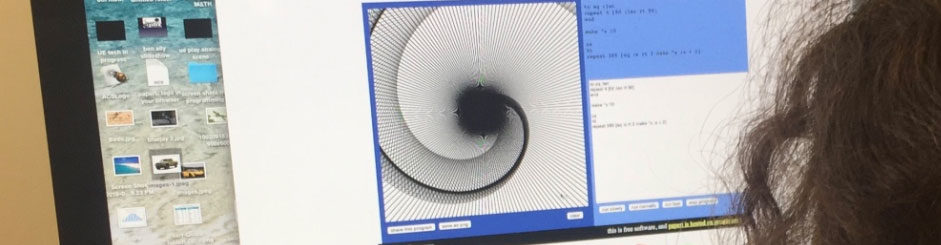A Comcast user has used a Raspberry Pi to create a device that will complain to Comcast when service goes well below the speed he’s promised.
Code Below:
#!/usr/bin/python
import os
import sys
import csv
import datetime
import time
import twitter
def test():
#run speedtest-cli
print ‘running test’
a = os.popen(“python /home/pi/speedtest/speedtest-cli –simple”).read()
print ‘ran’
#split the 3 line result (ping,down,up)
lines = a.split(‘\n’)
print a
ts = time.time()
date =datetime.datetime.fromtimestamp(ts).strftime(‘%Y-%m-%d %H:%M:%S’)
#if speedtest could not connect set the speeds to 0
if “Cannot” in a:
p = 100
d = 0
u = 0
#extract the values for ping down and up values
else:
p = lines[0][6:11]
d = lines[1][10:14]
u = lines[2][8:12]
print date,p, d, u
#save the data to file for local network plotting
out_file = open(‘/var/www/assets/data.csv’, ‘a’)
writer = csv.writer(out_file)
writer.writerow((ts*1000,p,d,u))
out_file.close()
#connect to twitter
TOKEN=””
TOKEN_KEY=””
CON_SEC=””
CON_SEC_KEY=””
my_auth = twitter.OAuth(TOKEN,TOKEN_KEY,CON_SEC,CON_SEC_KEY)
twit = twitter.Twitter(auth=my_auth)
#try to tweet if speedtest couldnt even connet. Probably wont work if the internet is down
if “Cannot” in a:
try:
tweet=”Hey @Comcast @ComcastCares why is my internet down? I pay for 150down\\10up in Washington DC? #comcastoutage #comcast”
twit.statuses.update(status=tweet)
except:
pass
# tweet if down speed is less than whatever I set
elif eval(d)<50:
print “trying to tweet”
try:
# i know there must be a better way than to do (str(int(eval())))
tweet=”Hey @Comcast why is my internet speed ” + str(int(eval(d))) + “down\\” + str(int(eval(u))) + “up when I pay for 150down\\10up in Washington DC? @ComcastCares @xfinity #comcast #speedtest”
twit.statuses.update(status=tweet)
except Exception,e:
print str(e)
pass
return
if __name__ == ‘__main__’:
test()
print ‘completed’

 I’m not that well versed in Scratch yet, and I’m just learning a few tricks like how to “Broadcast,” but I did take an original drum machine from the Scratch site to make my own project. I really learned more good basics by playing with that. My problem is that I take so much time to do almost anything, and then I get distracted by my Raspberry Pi – I try to save and import my project into the stand-alone software on the Pi, and then try to fix my browser that keeps corrupting my profile…
I’m not that well versed in Scratch yet, and I’m just learning a few tricks like how to “Broadcast,” but I did take an original drum machine from the Scratch site to make my own project. I really learned more good basics by playing with that. My problem is that I take so much time to do almost anything, and then I get distracted by my Raspberry Pi – I try to save and import my project into the stand-alone software on the Pi, and then try to fix my browser that keeps corrupting my profile…